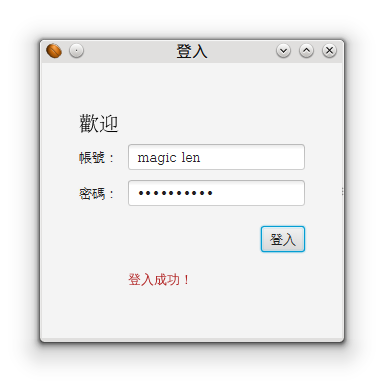Form(表單、表格)在視窗程式或是網頁中,都是很常見的顯示方式。以下就以「登入表單」來作為JavaFX Form的練習吧!
在Hello JavaFX中,我們已經知道Stage和Scene的關係,也大概知道要如何製作出JavaFX的視窗程式。因此底下將會直接從Scene開始製作出我們想要的Form。
建立登入表單
Layout(Pane)
Layout的概念,在Awt的時代就有了,可由藉由特殊的排版演算法來對畫面中的UI控制項進行較有彈性的排版。在JavaFX中,也提供了javafx.scene.layout APIs,經典的Border、Flow、Grid等排版方式也都還存在。只是到了JavaFX,Layout有個新的名稱──Pane。Layout也可以直接作為Scene的Root node。
要排出一個登入表單,Oracle提供的作法是用GridPane,
GUI元件
要製作登入表單,我們需要將Text、Label和TextField、PasswordField、Button加到GridPane內。但在這邊很奇怪的是,Text和Label差別在哪呢?以繼承關係來看,Text屬於shape底下的子類別,而Label屬於control底下的子類別,這表示Text並不算是控制項,而是需要被draw出來的「形狀」。在以往的AWT或是Swing中,沒有提供類似Text的套件,所以這在JavaFX中算是一個新概念:Layout中不再只能放置控制項,形狀也可以被放入Layout進行排版!
登入事件(Event)
在按下表單上的登入按鈕後,通常要執行一段驗證帳號密碼是否正確,然後判斷是否登入成功的程式。要如何在按鈕被按下後執行這段程式,就得靠EventHandler介面了,直接用Lambda語法來實作該介面即可。
撰寫程式
import javafx.application.Application;
import javafx.geometry.Insets;
import javafx.geometry.Pos;
import javafx.scene.Scene;
import javafx.scene.control.Button;
import javafx.scene.control.Label;
import javafx.scene.control.PasswordField;
import javafx.scene.control.TextField;
import javafx.scene.layout.GridPane;
import javafx.scene.layout.HBox;
import javafx.scene.paint.Color;
import javafx.scene.text.Font;
import javafx.scene.text.FontWeight;
import javafx.scene.text.Text;
import javafx.stage.Stage;
public class LoginJavaFX extends Application {
@Override
public void start(Stage primaryStage) {
//Layout
GridPane grid = new GridPane(); //Grid排版
grid.setAlignment(Pos.CENTER); //Layout置中
grid.setHgap(10); //水平距離
grid.setVgap(10); //垂直距離
grid.setPadding(new Insets(25, 25, 25, 25)); //填充邊界。Insets定義上、右、下、左四個方向的長度。
//用Layout作為Scene的root node
Scene scene = new Scene(grid, 300, 275);
primaryStage.setScene(scene);
//GUI元件
Text scenetitle = new Text("歡迎");
scenetitle.setFont(Font.font("Serif", FontWeight.NORMAL, 20));
grid.add(scenetitle, 0, 0, 2, 1); //2,1是指這個元件要佔用2格的column和1格的row
Label userName = new Label("帳號:");
grid.add(userName, 0, 1);
TextField userTextField = new TextField();
grid.add(userTextField, 1, 1);
Label pw = new Label("密碼:");
grid.add(pw, 0, 2);
PasswordField pwBox = new PasswordField();
grid.add(pwBox, 1, 2);
Button btn = new Button("登入");
HBox hbBtn = new HBox(btn); //以新的HBox Layout來對Button進行排版,目的是為了讓Button在GridPane 1,4的位置中可以靠到最右邊。
hbBtn.setAlignment(Pos.BOTTOM_RIGHT);
grid.add(hbBtn, 1, 4);
//登入事件
final Text actiontarget = new Text(); //顯示結果的Text
grid.add(actiontarget, 1, 6);
btn.setOnAction(e -> { //用lambda語法省略實作EventHandler介面
actiontarget.setFill(Color.FIREBRICK);
actiontarget.setText("登入成功!");
});
//顯示Stage
primaryStage.setTitle("登入");
primaryStage.show();
}
}
執行結果: